Tuesday, 8 July 2014
0
Tuesday, 8 July 2014
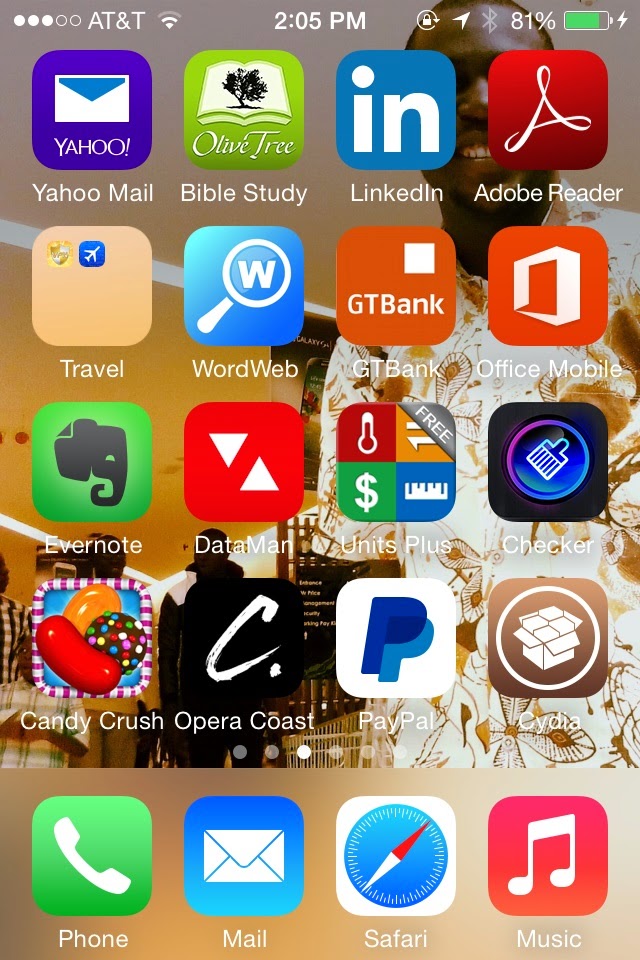
Step by Step Guide on How To Jailbreak iOS 7.1 - 7.1.x With Pangu
Just yesterday, a jailbreak tool to jailbreak iPhone 4, 4S, 5C, 5S, iPod Touch and iPad Air/Mini was released to the public. The jailbreak tool known as Pangu have been analyzed be seasoned hackers like Musclnerd and the evad3rs team and have found it to be safe in case some you are not sure of a jailbreak tool from non familiars folks.
The guide below, will give you the instructions to safely and easily untether jailbreak your device running iOS 7.1-7.1.x
Warning: Jailbreaking voids your warranty
Requirements
1. Windows PC
2. Pangu software: Download here
3. Your compatible iPhone running iOS 7.1 - 7.1.x
4. Change Date of phone to June 2nd 2014 or before
5. Remove phone lock to avoid jailbreak issues
Procedures
1. Install the pangu software you downloaded to your computer and launch as Administrator by right-clicking and selecting "Run as administrator" in the drop-down menu.
2. Connect your device to the PC and you will notice that Pangu identifies your device as highlighted in the image below. Remove passcode on the device to just to avoid any anomaly.
3. Uncheck the box as highlighted in image below. If you don't uncheck, Pangu will install third party apps on your device.
4. Now click on the jailbreak button which is the black menu button with ????.
5. Change the time of your Apple device to June 2nd 2014 or before as instructed by the app. This you can do from Settings/General/ Date & Time. Toggle off ''Set Automatically'' and then manually input the new date. Look for the pangu app icon on your device home screen.
6. Once the date is changed, the jailbreak process will begin automatically and the progress bar will begin to fill up with black ink. At this point check your home screen for the Pangu app.
7. On your home screen, you will see the Pangu app icon and you just need to click on it and click on Continue when warned. if you didn't see the pangu app, disconnect your phone from computer and start the process again.
8. Allow Pangu to continue its process for about 3 minutes and then your device will reboot 3 times. Make sure your device remain plugged to the computer the whole time.
9. At the end of the final 3rd boot, Cydia icon will show up on your home screen and then you can be rest assured that you are jailbroken on iOS 7.1 - 7.1.x.
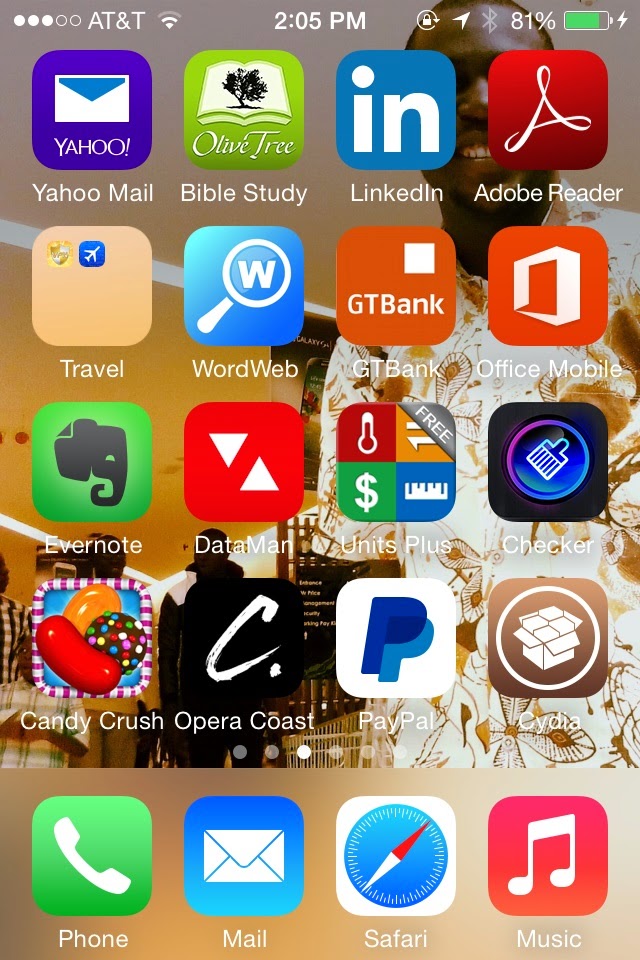
10. Launch Cydia and let it prepare Filesystem,. Phone will reboot when filesystem is prepared, and you are good to go.
by Phonegist.blogspot.com
Subscribe to:
Post Comments
(
Atom
)


















0 Responses to “ Step by Step Guide on How To Jailbreak iOS 7.1 - 7.1.x With Pangu ”
Post a Comment